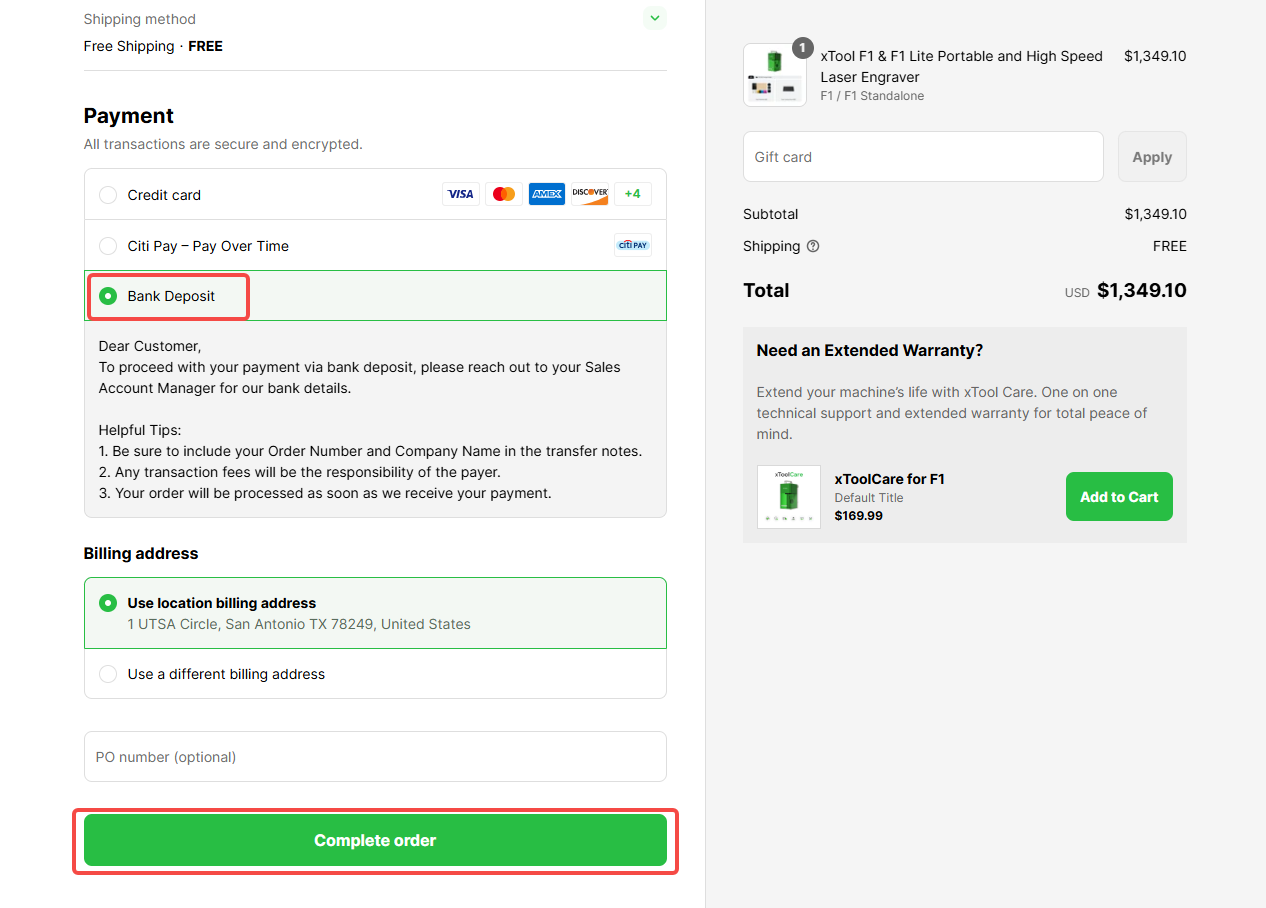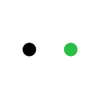xTool B2B Portal Guideline
Shopify B2B Set-up
1. Apply for a B2B Account
Fill out the B2B Account Application Form. Your sales manager will provide you with the registration link once the reseller agreement is completed.The email address you register for B2B will be used for placing orders in the future, so please make sure it is intended for order placement.

2. Wait for Approval
Once your account is approved, you will receive an email titled: Welcome to B2B ordering with Smart Desktop Laser Cutter and Engraver.
3. Log in to your B2B Account
You can either log in via the Email notification or click here. Please note that an account attempting to log in and out multiple times within a day may trigger Shopify’s risk control measures for New Customer Accounts. Please avoid logging in and out too frequently.

Shopify B2B Purchase Process
1. Click “Shop” to begin your purchase.

2. Select the product and add it to the cart
After adding the product to your cart, click the “Checkout” button to proceed to the payment page.Kindly note that consumer-end promotions (e.g., new user discounts, trade-up deals, and promotional offers) are not applicable to B2B orders. This is because xTool has already factored these discounts into the tax-exclusive B2B pricing, and applying them again would constitute double-discounting.
3. Click "Complete order" or "Submit for review"
Option 1: Complete order
This option is for non-FOB customers. To proceed with your payment via bank deposit, please contact your Sales Account Manager for our bank details.
Option 2: Submit for review
This is for FOB customers. If you want to make the payment through the bank deposit, click "Choose payment method later".

After your order is confirmed by the sales team, you'll receive your invoice and payment link to complete the purchase. Check and complete the order.